Guide to Bitdefender Quarantine and Management of Cyber Threats
In December 2019, when the COVID-19 virus plagued the city of Wuhan in China, people started using a particular word every single day; quarantine. The purpose of quarantine was to keep the heavily contagious virus in an isolated environment to prevent it from infecting other people.

The basis and process of quarantine are the same as any other virus or threat, be it digital or chemical. So when we talk about quarantine, that means something needs to be isolated from the crowd.
In the digital world, infections appear in the form of malware, viruses, spyware, adware, etc., all dangerous to the digital products we use every day, such as our smartphones, PCs, Mac Books, and so on.
So we need to protect our devices against these cyber threats. One way of protection is using robust antivirus software with a built-in quarantine feature. In this article, we want to talk about the Bitdefender quarantine folder and provide you with a detailed guide on how and why to use it.
What Does Quarantine Mean in the Digital World?
Some files contain dangerous viruses that can harm your device in many ways; slow down overall performance, delete your hard drive, alter your data, and damage programs. Not only are viruses dangerous on their own – like an actual virus that hurts your body – they open the gateway to other cyber attacks.
Viruses are like keys that open the door for hackers. Once hackers access your device, they can steal your sensitive information, such as bank account details, health documents, etc., or even delete them altogether. The solution to prevent these problems is early detection.
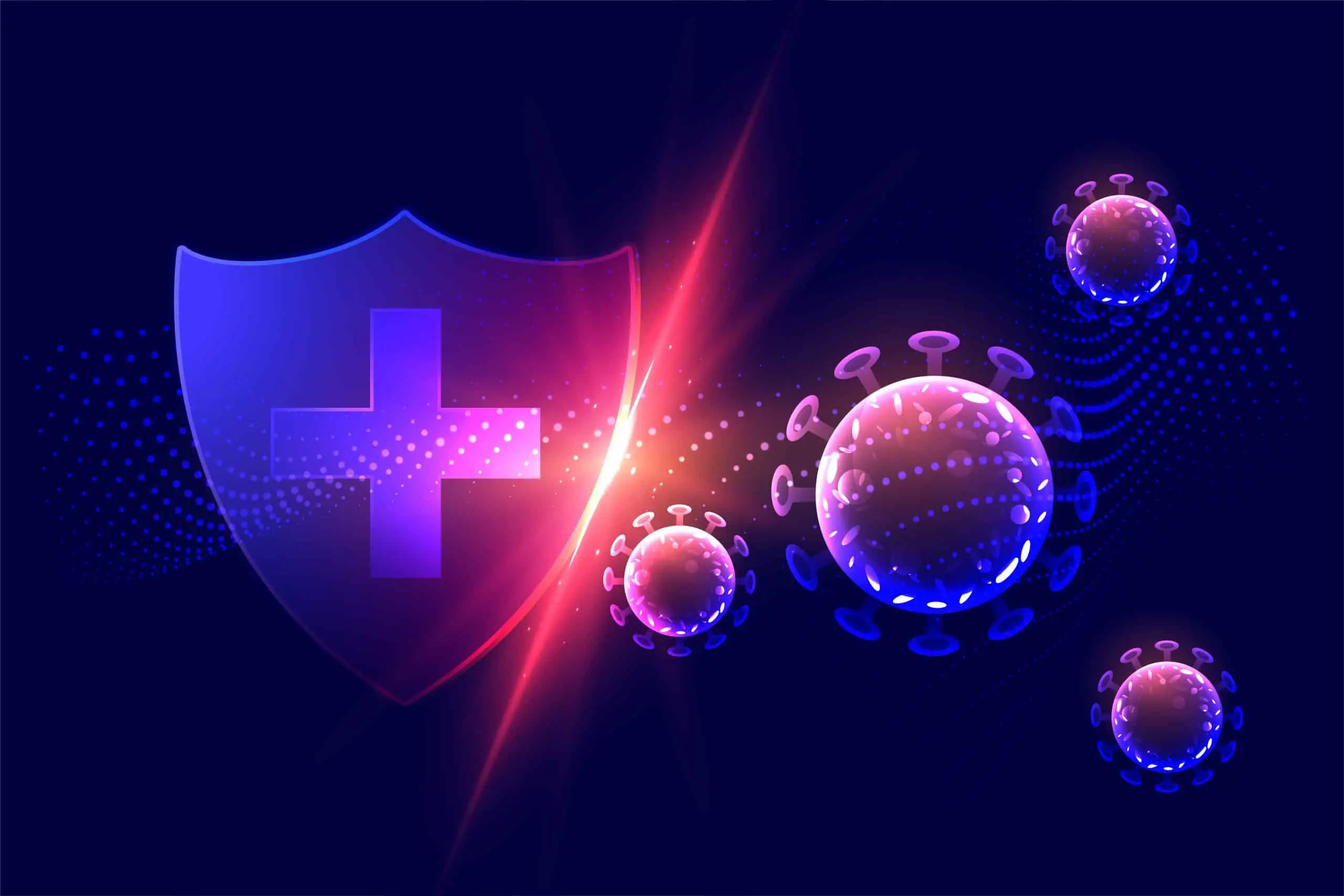
Antivirus software is designed to detect threats as soon as they enter your device. So when suspicious files raise a red flag in the antivirus software, the quarantine process begins to eliminate further virus spreading.
Infected files need to be moved to an isolated place away from all other files, the quarantine folder. Now, you might ask, if these corrupt files are so dangerous, why not just delete them in the first place?
Let’s find out.
Quarantine Vs. Delete Vs. Clean; Which Is Better?
Before we pick a winner between quarantine vs. delete vs. clean, let’s talk about their function.
An antivirus software’s job is to protect your device from corrupted or suspicious files. Most of them give the user three options: 1. Delete. 2. Clean. 3. Quarantine.
1. Delete
Deleting harmful files might sound like the best option, but what if you need that particular file in the future, or it’s an important file that your operating system needs to function? You might even have noticed that antivirus software usually tags some apps as viruses, worms, or other types of cyber threats. You need the apps to do your work, so if you choose the Delete function on your antivirus software, you can’t even install them.
2. Clean
Cleaning only removes the infected parts of the files and does not erase anything. This already sounds like a better option compared to deleting, but sometimes, the whole file gets flagged as a virus, like trojans_malicious codes that are embedded in some files and attack the computer on release. So if you choose Clean, there will be no file left.
3. Quarantine
Since antivirus software is not intelligent enough not to detect system files or essential apps as viruses, quarantine becomes the best possible option to protect your device, and here’s why. Isolating viruses or infected files prevents any attempts of them attacking and damaging your device. Quarantine acts as a temporary station for viruses until the user decides what to do with them. No necessary data is deleted, and your device stays clean.
The clean option of antivirus software is obviously flawed, so you are left with choosing between quarantine vs. delete. It seems like quarantine is the safest and non-lethal option to prevent system or program damage.

Where Is the Bitdefender Quarantine Folder?
Assuming you already installed the Bitdefender app on your device, you can find the Bitdefender quarantine folder location in 3 easy steps:
Step 1:
Launch the app and click on Protection from the left menu.
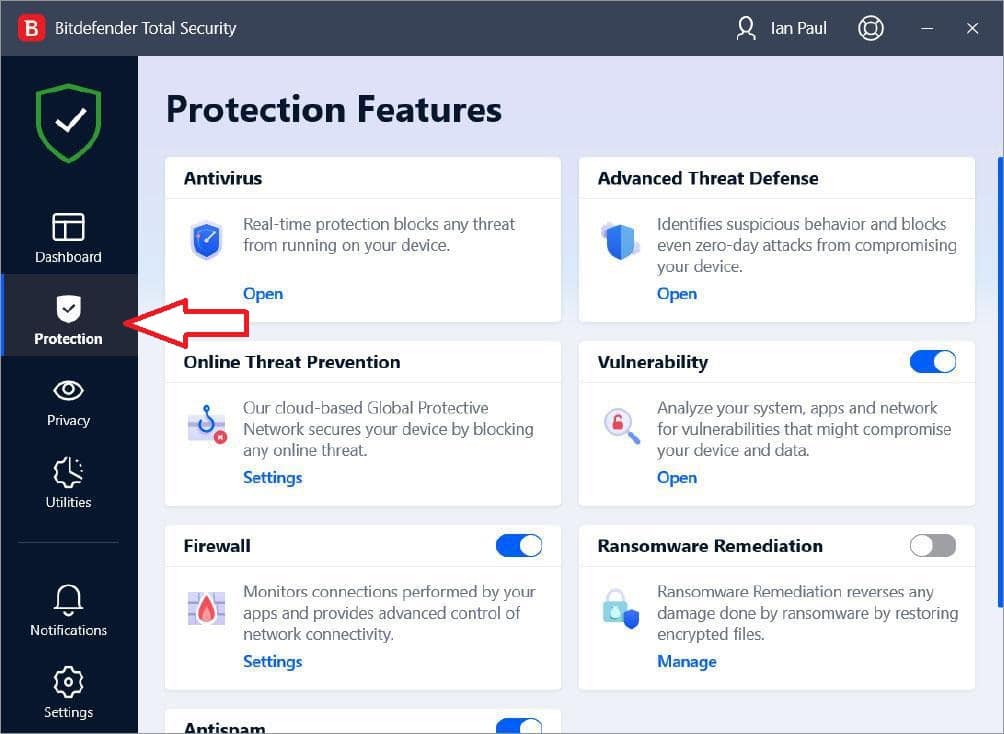
Step 2:
Find Advanced Threat Detection and click on Open.
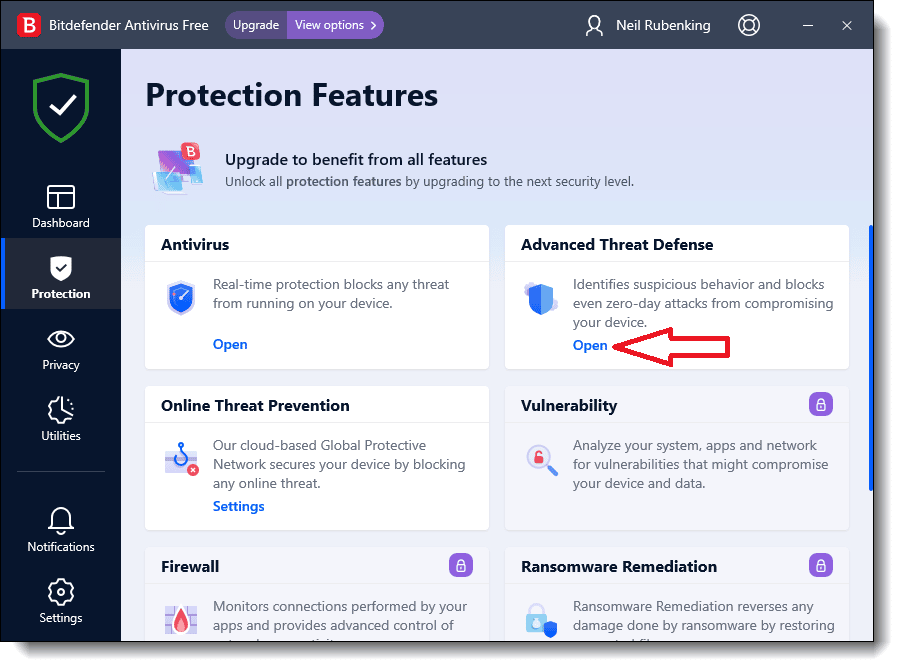
Step 3:
Click on Settings. The fourth section is named Quarantine threats; click on Manage quarantine.
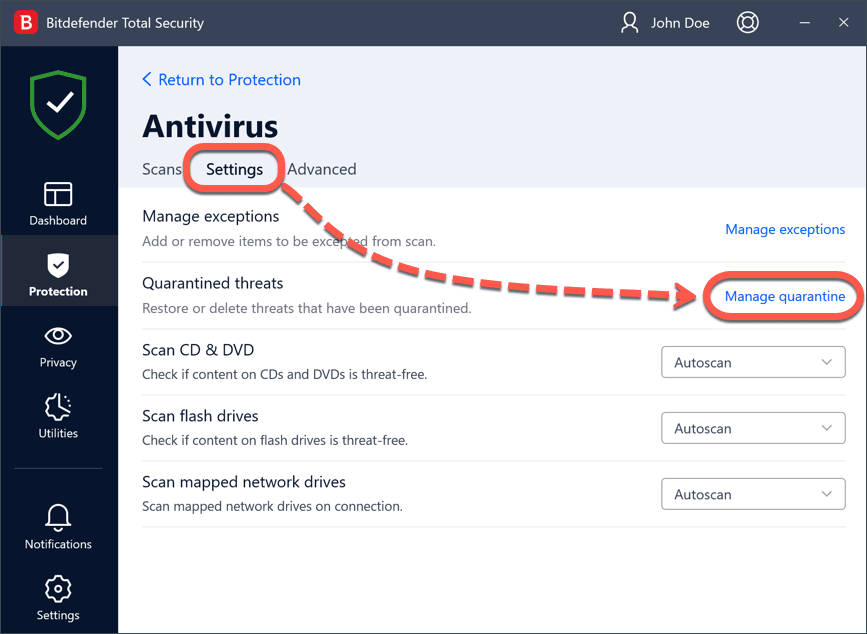
A new window opens, meaning you arrived at the Bitdefender quarantine folder location.
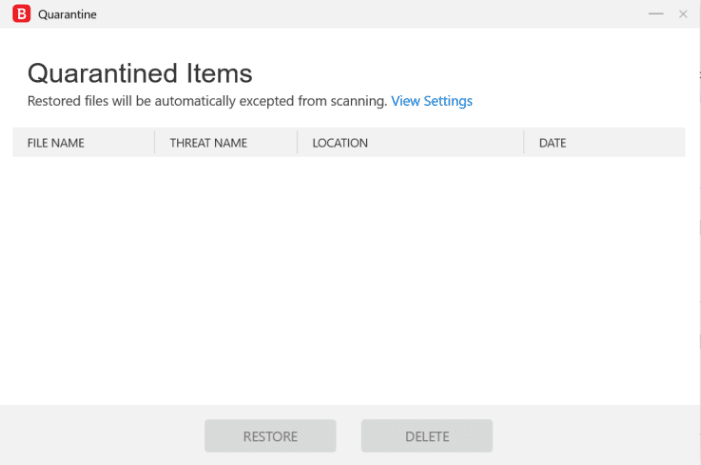
All the quarantined items and their details are shown in this folder.
Bitdefender Restore Quarantined Files; How to Do It?
The first step to restoring a legitimate file in Bitdefender is to open the Bitdefender quarantine folder by following all the instructions in the previous section.
After the third step, the quarantine folder is visible; follow these steps to restore the files you need:
Step 1:
Click on View Settings.
Step 2:
Turn on the Create exception for the restored files and then close this window.
You can restore the items you want by ticking their box and then clicking on Restore.
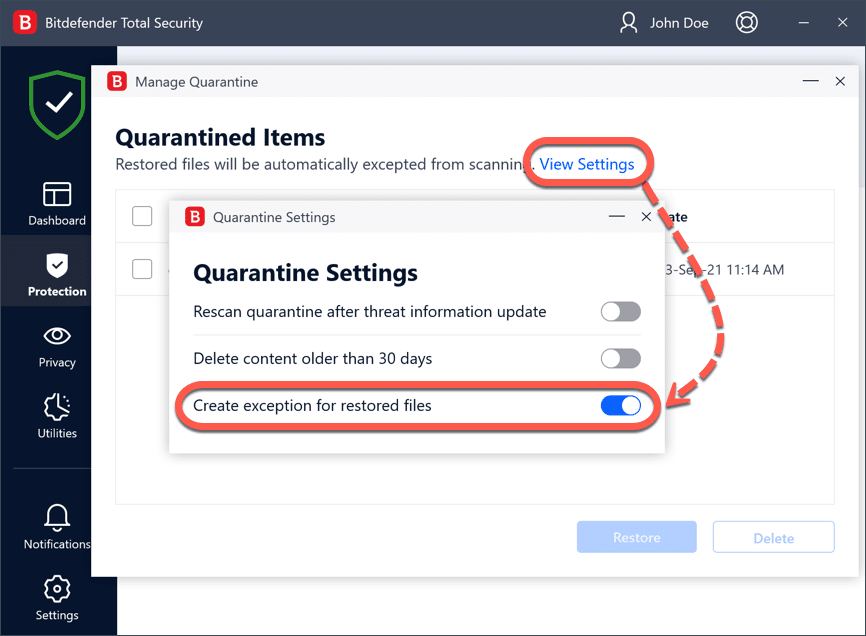
Restored files will be located in their original folder.
Once you retrieve the item you need by going through the “Bitdefender restore quarantined files” process, that item will not end up in the quarantine folder in the next scan.
What Type of Files End Up in the Bitdefender Quarantine Folder?
The items in the Bitdefender quarantine folder are scanned through:
- The Antimalware scanning engines
- The Ransomware Mitigation tool
Here are the common file types from the web or emails that are detected by the mentioned anti-malware tools in Bitdefender:
exe; doc; pdf; xls; xlsx; jar; js; Docx; apk; HTML; RTF; xlsm; VBS; ppt
If you want to see which of these file types are mostly generated from the web, check out the Most common malicious file types received globally via web and email in 2020.
Here are common application files that get tagged as malware or virus in Bitdefender:
Docx; exe; xlb; xlc; xll; com; cpl; cmd; cnv; u3p; udf; url
(Check out Application File Types to see other types of applications that get checked by Bitdefender security solutions)
Does Bitdefender Quarantine a Whole Folder or Specific Files?
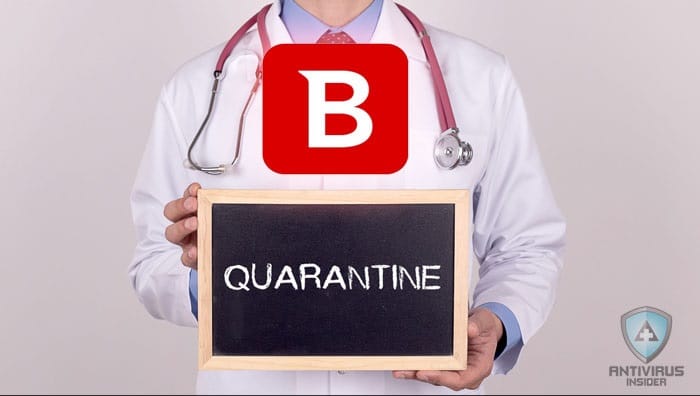
Bitdefender is like a surgeon that only removes and isolates the infected parts of the body and doesn’t tear out, for example, the whole intestine. Only the suspicious files that could potentially harm your device are moved to the Bitdefender quarantine folder.
Keep in mind that some popular antivirus quarantine a whole folder instead of just the infected files, blocking your access to everything in that folder.
Conclusion
Before we sentence a suspicious file to death, we need to make sure it is actually dangerous; that’s when the Bitdefender quarantine feature comes into play.
The Bitdefender security solutions are meticulous in finding any type of virus that could be disguised as a regular or legitimate file. But as we mentioned, some files are harmless, so as a precaution, they must be moved to the Bitdefender quarantine folder for further assessment.
It’s like that old saying: trust, but verify.
Or, in this case, intervene and quarantine.
Ok, it’s not exactly like that old saying, but you get the gist. 🙂
Bitdefender Antivirus Quarantine FAQ
Yes. 30-days old files in the Bitdefender quarantine folder will permanently be deleted automatically.
If you delete the files in the Bitdefender quarantine folder, you remove them from your device completely and permanently. But it’s best to check the quarantined items to ensure your system or yourself don’t need them.
You can use the “Bitdefender restore quarantined files” process to retrieve the file. Here are the steps:
1. Launch the Bitdefender app and click on Protection.
2. Click on Open under Advanced Threat Detection.
3. Click on Settings>Quarantine threats>Manage quarantine.
4. Click on View Settings and turn on the Create exception for the restored files.
5. Choose the files you need and click on Restore.
Follow these steps to find the Bitdefender quarantine folder location.
1. Launch the Bitdefender app and click on Protection.
2. Advanced Threat Detection.
3. Settings>Quarantine threats>Manage quarantine.
Quarantined viruses are harmless because Bitdefender has neutralized them. After each scan, check the Bitdefender quarantine folder to see if you need any of the quarantined files; if not, you can empty the folder. But keep in mind that Bitdefender automatically deletes quarantined files after 30 days.

0 Comments