Bitdefender Parental Controls Deep Dive – Step by Step Installation Guide for Any Platforms

It is possible for digital television services, computers, video games, mobile devices, and software to come equipped with features known as parental controls. Bitdefender Parental Control enables parents to limit the types of information their children may see on their devices.
Bitdefender Parental Controls Review – How to Use It?
Companies are developing these controls to give parents an easier way to limit some types of information their children can see on their electronic devices. Among these parental controls, Bitdefender offers a comprehensive solution.
In this post, we explain why you should use Bitdefender Parental Control for your children’s safety.
Reasons Why Parents Must Be Equipped with a Parental Control
A new generation of tech-savvy youngsters is being raised by their parents. Teenagers text, while toddlers utilize iPads and tablets for communication. Additionally, most schools have included computers and smart tablets in their curricula.
Cell phones are something that parents let their kids and teenagers use since they are terrific communication tools. Furthermore, it helps parents understand where their kids are and what they can do.
But doing so also exposes kids to internet problems and information that could be too much for them to handle. Because of this, setting up strong security software with parental controls on all devices may assist both parents and their children in navigating the digital world. Your kid should learn how to operate a security system on their gadgets in the same way that you educate them to lock the doors when they are home alone.
Numerous benefits exist for purchasing and installing parental controls on all of your child’s electronic gadgets. Here are just ten benefits that parental controls offer.
Parental Controls Made It Easier to Monitoring Your Kids’ Gadgets
You can help your Generation Z by monitoring your children’s iPads, iPhones, and other gadgets while they learn how to behave responsibly online and establish friends. Using parental control applications, you can keep an eye on messages, social media accounts, emails, and other mobile activities.
1. You Can Restrict What Your Children Discover on Search Engines Thanks to Parental Controls
These days, search engines may assist you in finding anything. The issue? The issue is; that depending on their age and developmental stage, some children may not be ready to access a limitless amount of material.
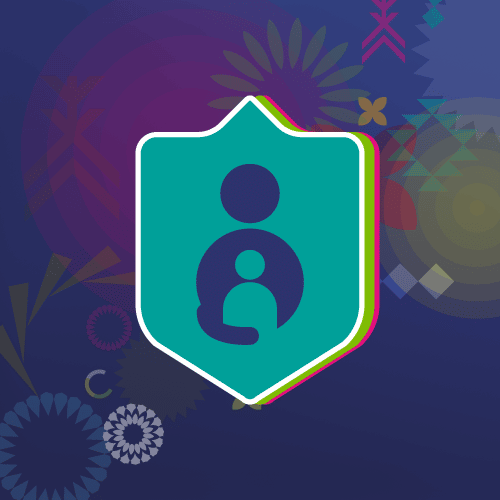
Parental controls like Google’s SafeSearch make it possible to filter out pornographic websites, movies, and photos from search results. But Google’s SafeSearch is not enough.
2. Parental Controls Prevent Your Children From Accessing Certain Game Features
With the internet connectivity that many game consoles provide, your kids may browse the web, buy in-app items, and communicate with other players. However, even while these features increase the enjoyment of the games, you may not want your child to use credit cards associated with the account or interact with strangers.
Parental controls enable you to create user accounts for your children that only give them access to certain features or let you keep an eye on their video games.
3. You Can Locate Your Children via Parental Controls
Your whole family may follow each other’s positions using GPS applications. These aid in letting you know that your children are secure and assist you with locating them in an emergency.
Normally, in order for the GPS tracking or location feature on your phone to function, it must be switched on. However, it’s still a good idea to discuss safety precautions with your kids. For example, help them set up privacy settings and advise them not to tag or publish their location on social media in case outsiders may see it.
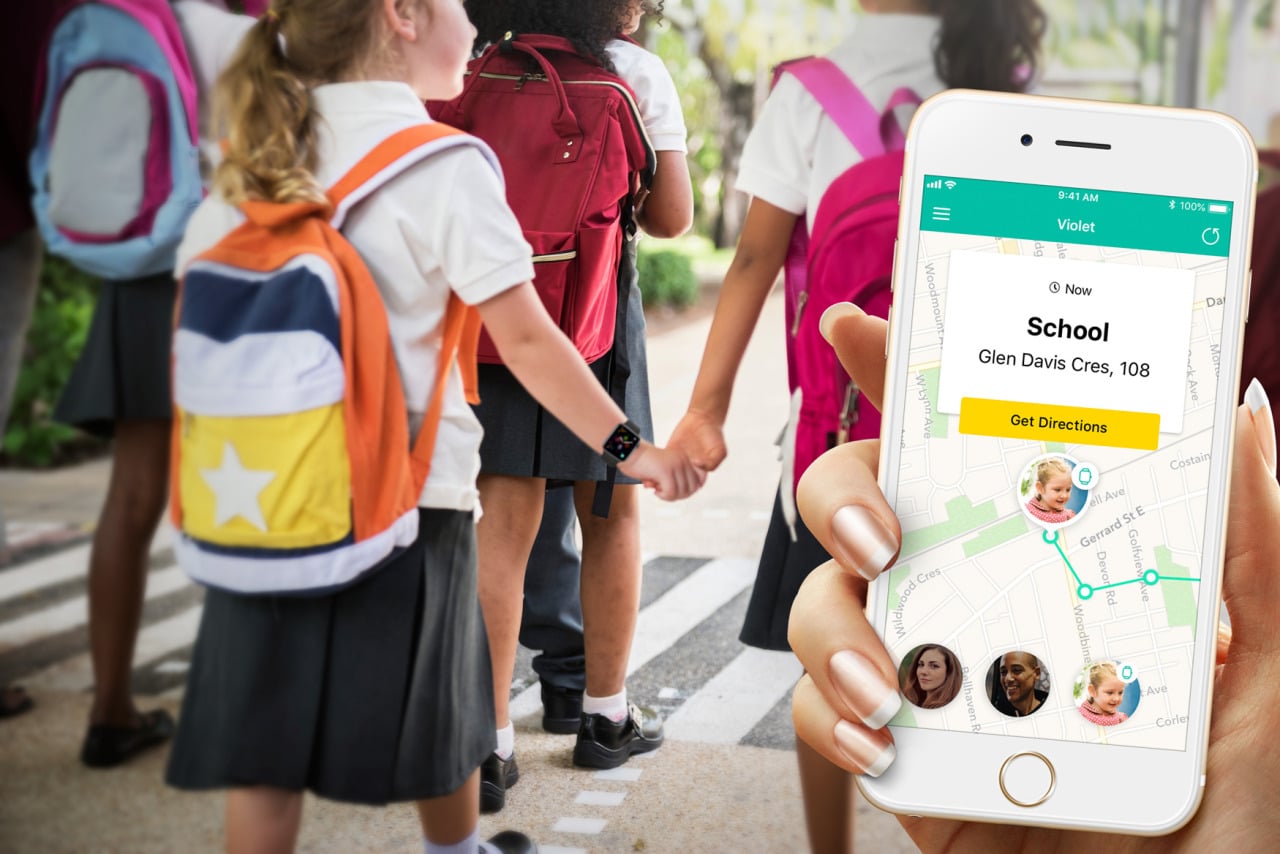
4. Parental Controls Aid in Forming Wise Online Safety Practices
Cybercriminals often take advantage of people’s bad online behaviors in their multibillion-dollar business of cybercrime. The brain of a youngster is continually growing and picking up new information. They could unintentionally participate in harmful online conduct in their hunt for knowledge, such as sharing too much personal information like their date of birth or school name. This can put both their own security and that of others at risk.
5. Limits on Screen Time May Be Established via Parental Controls
An adult may get mesmerized by it and spend hours stuck to a device, losing all sense of their actual surroundings. Youngsters could find it more difficult to leave their favorite game or show than adults. Kids who spend too much time in front of screens may develop poor posture, poor vision, sleep disorders, and a lack of physical exercise.
By restricting their kids’ screen usage, parents may aim to impose a healthy lifestyle. Parental controls that place time restrictions on the sorts of media that kids may access and how long they can spend doing so can help establish boundaries. Establish media-free time and start engaging in activities like going for a walk or playing a game.
6. Parental Controls May Support Online Reputation Defense
Social media postings and photos from weekends and vacations by kids are all over the Internet. A large number of these benign postings are ignored. But often, all it takes to quickly judge someone based on what they’ve posted online is a Google search.
In order to learn more about possible candidates online, a lot of colleges and businesses do searches on open social media profiles. These businesses could use the information there in part to determine whether to accept or employ a candidate. Examine the security and privacy settings on each of your child’s accounts before considering monitoring social media. Most websites give you the ability to choose who sees your postings, and if not, they often give you a choice to make your account private.
7. Data Backups May Be Aided by Parental Controls
Children sometimes use the Internet to do their homework and school assignments. It’s crucial to save a copy of their data in a secure location. Children should be taught the value of data preservation and archiving.

Online, several free software applications provide storage services. However, some of them can be contaminated with viruses and malware. Children also have a collection of memories they wish to retain for the future in the form of images, messages, and emails. Backups are crucial. Phones may drown, break, go missing or be stolen, or just pass away naturally.
With all that in mind, you should make sure you have a safe backup in place to preserve their digital memories.
8. Parental Controls Can Teach Children Cyber Manners
Making wise decisions is a cognitive ability that improves with effective parenting methods. As you would expect them to behave in the real world, assist your kid in navigating the digital environment politely.
Teach children the importance of moral conduct in both online and offline settings. Inform young people about the negative effects of pornographic content ownership and distribution, cyberbullying, and unethical hacking. Inform them that the law protects victims of such acts.
9. Parental Controls Have to Be Adjustable
Setting screen time restrictions, blocking material, and monitoring locations might be beneficial for the whole family. However, not all family members, or at least not often, need this amount of Control. Therefore, you may set up various profiles for several parental control features so that each family member can access internet information that is acceptable to them.
Bitdefender Parental Control: A Perfect Web Solution for Parents
A fantastic strategy to restrict your kids’ online behavior is installing parental control software on your internet-connected gadgets. Security programs like Bitdefender Parental Controls, for instance, include a number of features that make it simpler for working parents to support their children. At the same time, they can explore, learn, and securely enjoy the connected world.
Think about spending money on reliable security software and educating your children about the value of caution and common sense while using the Internet.
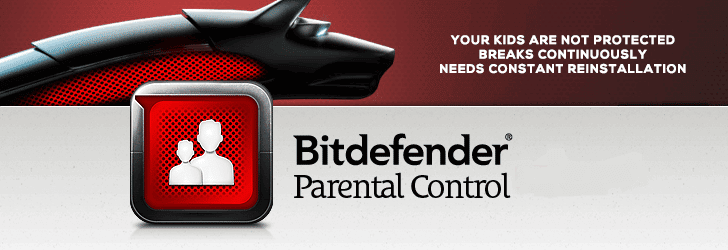
What Features Are Offered in Bitdefender Parental Control?
By using Bitdefender Parental Controls, you have access to a variety of tools that let you shield your children from objectionable material, online con artists, hazardous or sensitive apps, and more.
You may either entirely ban your child’s access to the Internet or limit their access to just certain websites using these tools. You may also choose specified time periods during which you let them access certain websites or apps.
Additionally, the Bitdefender Parental Controls dashboard provides you with comprehensive information on your child’s online behavior, including the programs he has used and the people he has spoken with through instant messaging services.
This degree of security is strongly advised, particularly in light of the fact that online attacks are increasing and focusing on a wider range of people. With Bitdefender Parental Controls, you may avoid dealing with difficult and undesired circumstances like internet pornography, fraudsters, pedophiles, or identity theft since children often have inadequate technological understanding.
1. Screen Time
You can restrict the amount of time your children spend in front of electronic screens. You have the ability to set certain time slots on a daily or weekly basis for when they will be permitted to use their device. Bitdefender Parental Controls also allows you to track the amount of time spent on each device’s screen.
2. Website Filtering
The Bitdefender Parental Controls allows you to prevent your children’s devices from accessing certain websites. You have the option to ban certain URLs as well as whole website categories, such as adult material, gambling, and gaming, among others.
Because children are not emotionally developed enough to process some kinds of material, it is helpful to have this function, which prevents them from accessing the content in question.
3. Phone Contacts
With Bitdefender Parental Controls, you have the ability to see your child’s phone contacts and view the people with whom they connect. In addition, you can quickly block any number that seems to be suspicious.
4. Child Location
You will always be aware of your children’s whereabouts thanks to Bitdefender Parental Controls’ ability to monitor their location continuously. Furthermore, you also get notifications whenever your children arrive at significant destinations, such as school or home.
5. Email Reports and Notifications
An email update informing you of a summary of your child’s online activities at certain intervals (daily, weekly, or monthly). The program will also send notifications if a kid attempts to access websites or applications that have been prohibited or sends or receives messages from a blocked or unknown phone number. It also informs you when your kid tries to delete any Bitdefender Parental Controls app from their device.
6. Interface and In-Use
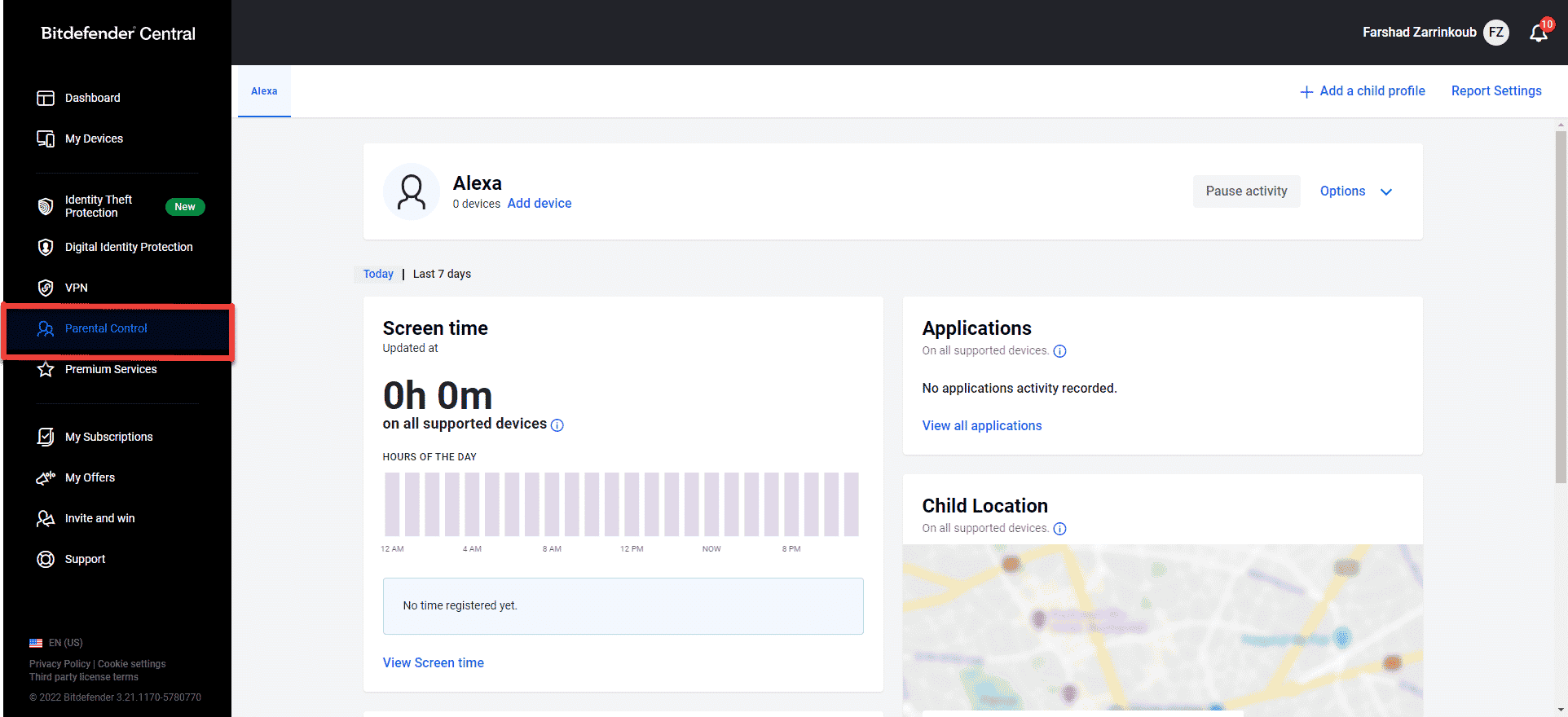
The Bitdefender Parental Controls is downloadable for macOS, Windows, iOS, and Android devices. However, before you can download anything on macOS or Windows, you need to first download Bitdefender Central, an application that controls all subscriptions to Bitdefender products.
After installing the program, you will need to create a Child Profile and link it to a specific device to use it. To create a profile, you will need to provide essential information about your kid, such as their name and date of birth. The Parental Control software offered by Bitdefender provides a user interface that is easy to understand. It is super easy to use, and the navigation is straightforward.
7. Customer Support
Email, live chat, and phone support are all available around the clock from the customer service team of Bitdefender. In the event that you run into problems, you are encouraged to get in touch with the company’s support personnel. Live chat and phone calls both provide instantaneous replies. You may anticipate a response to a query sent by email within twenty-four hours of sending it. Additionally, Bitdefender features a comprehensive help section that includes video lessons and articles that explain how to do various tasks linked to the platform.
How to Install Bitdefender Parental Control on Windows
Once Bitdefender Parental Control is set up on your child’s computer, you can keep an eye on them and manage their access to the Internet and certain Windows programs.
1. Log into your account at Bitdefender Central by going there first.
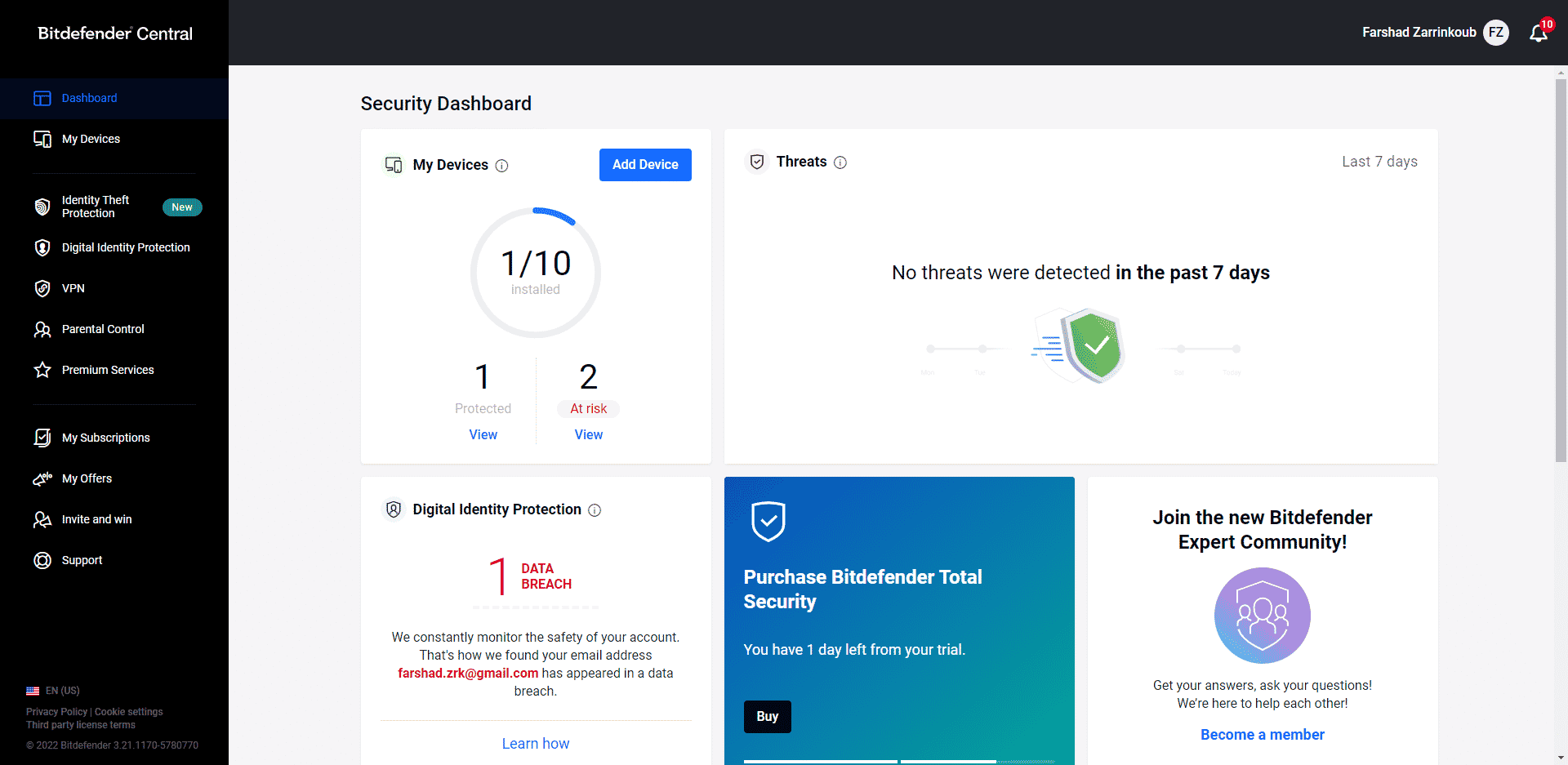
2. From the sidebar, choose My Devices.
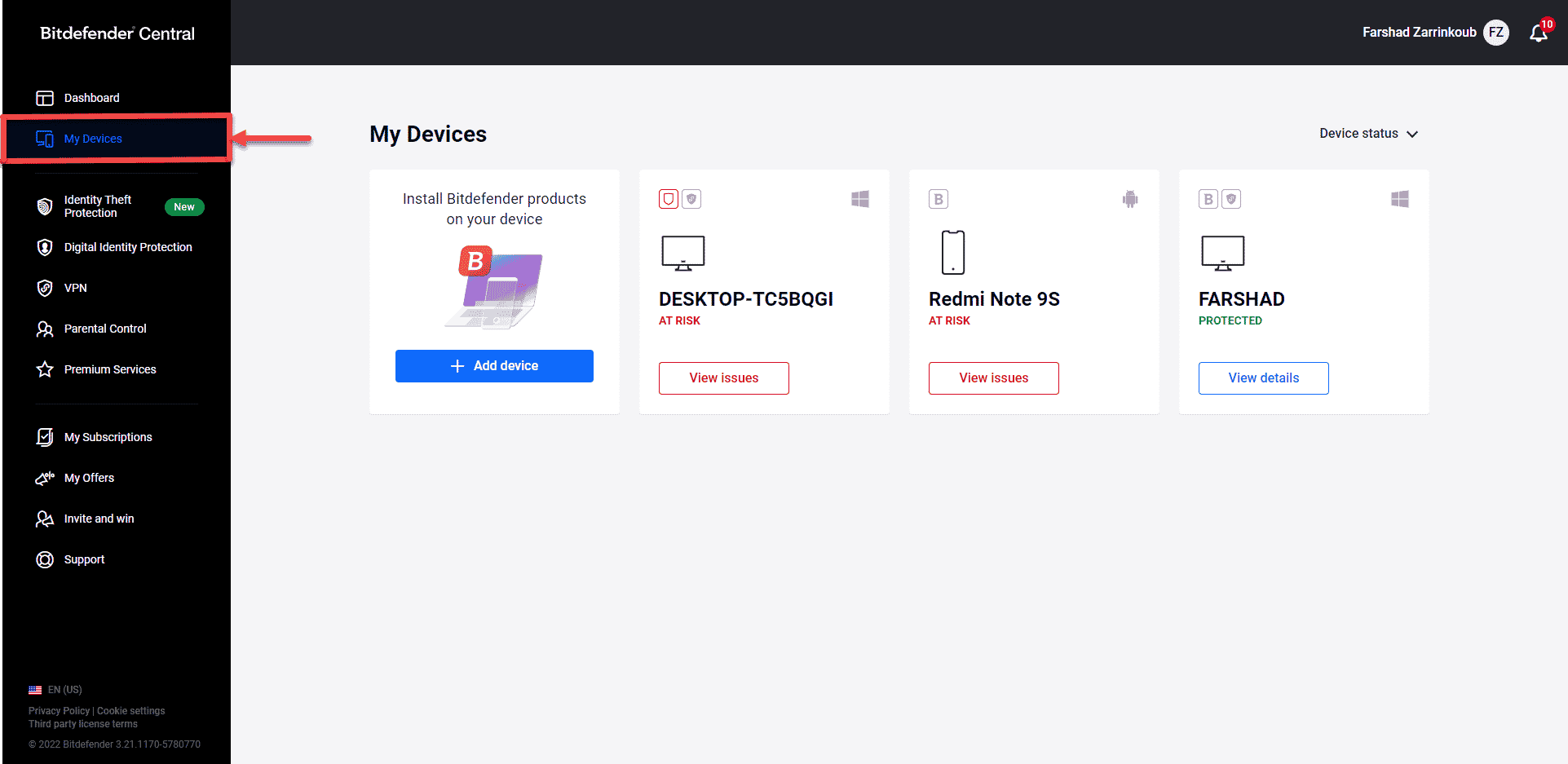
3. Click + Install Bitdefender products on your devices under the My Devices section.
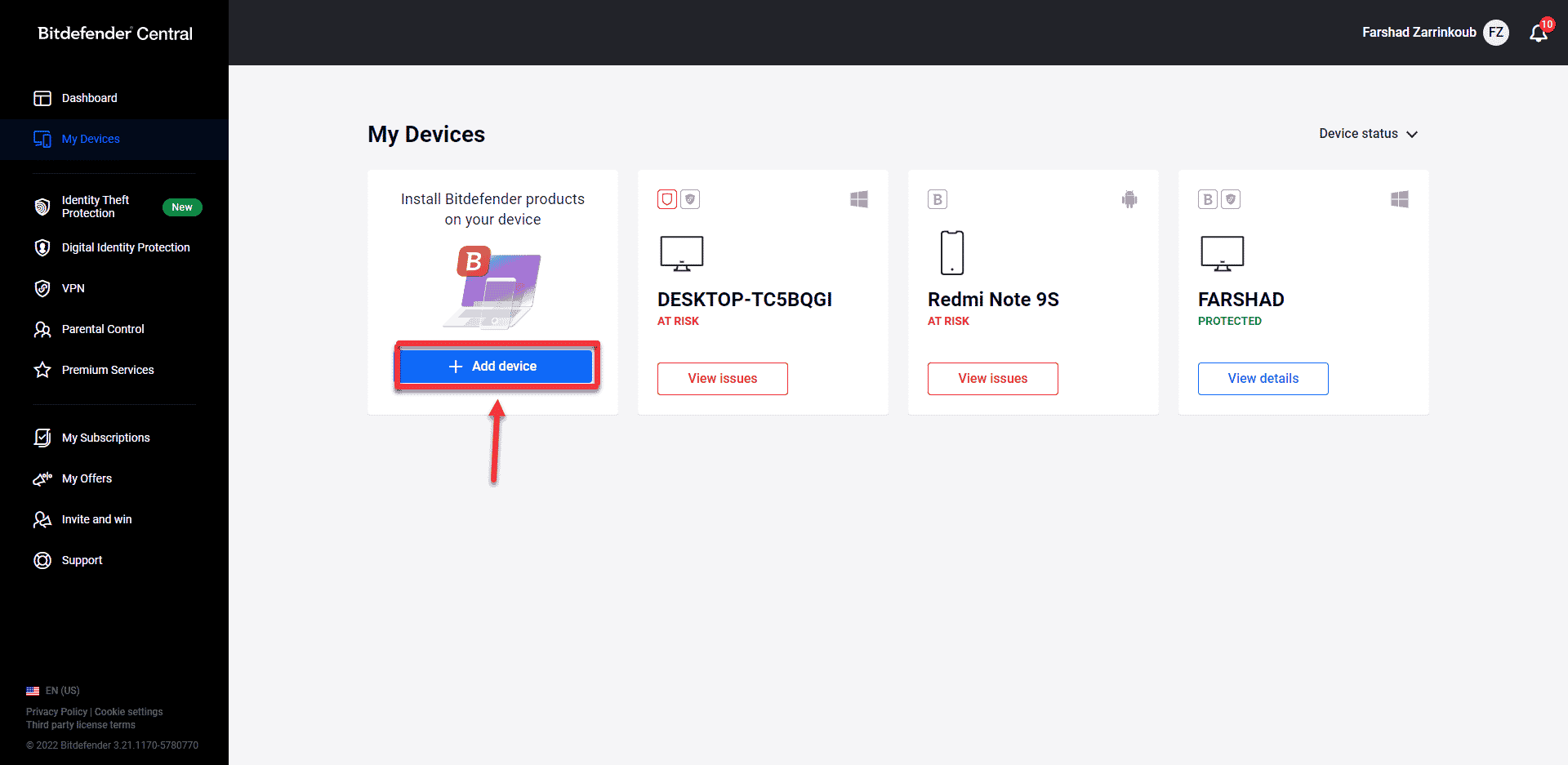
4. An additional window will open. Click on Parental Control.
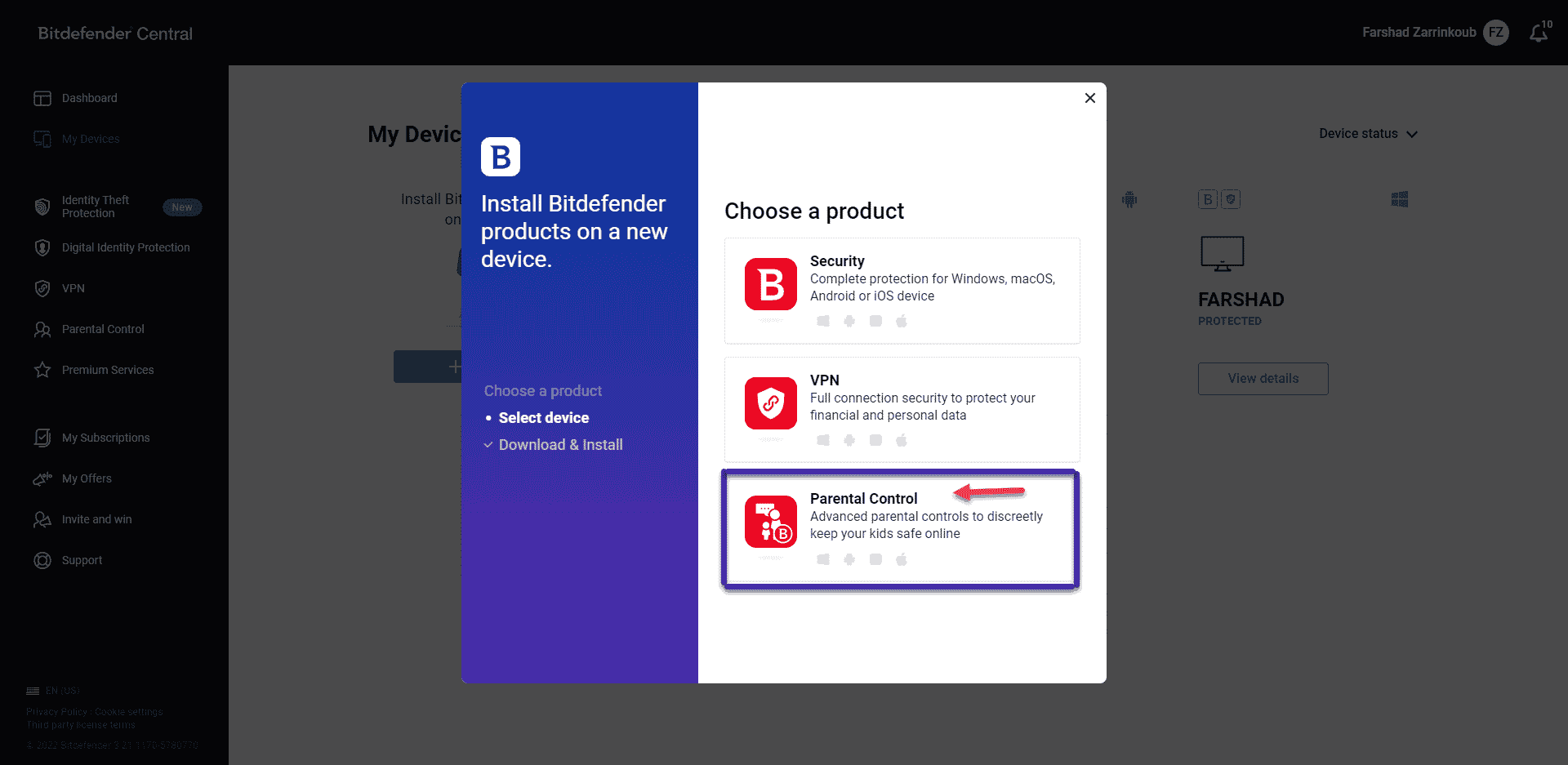
5. On the child’s PC, click the download link that is shown on the screen.
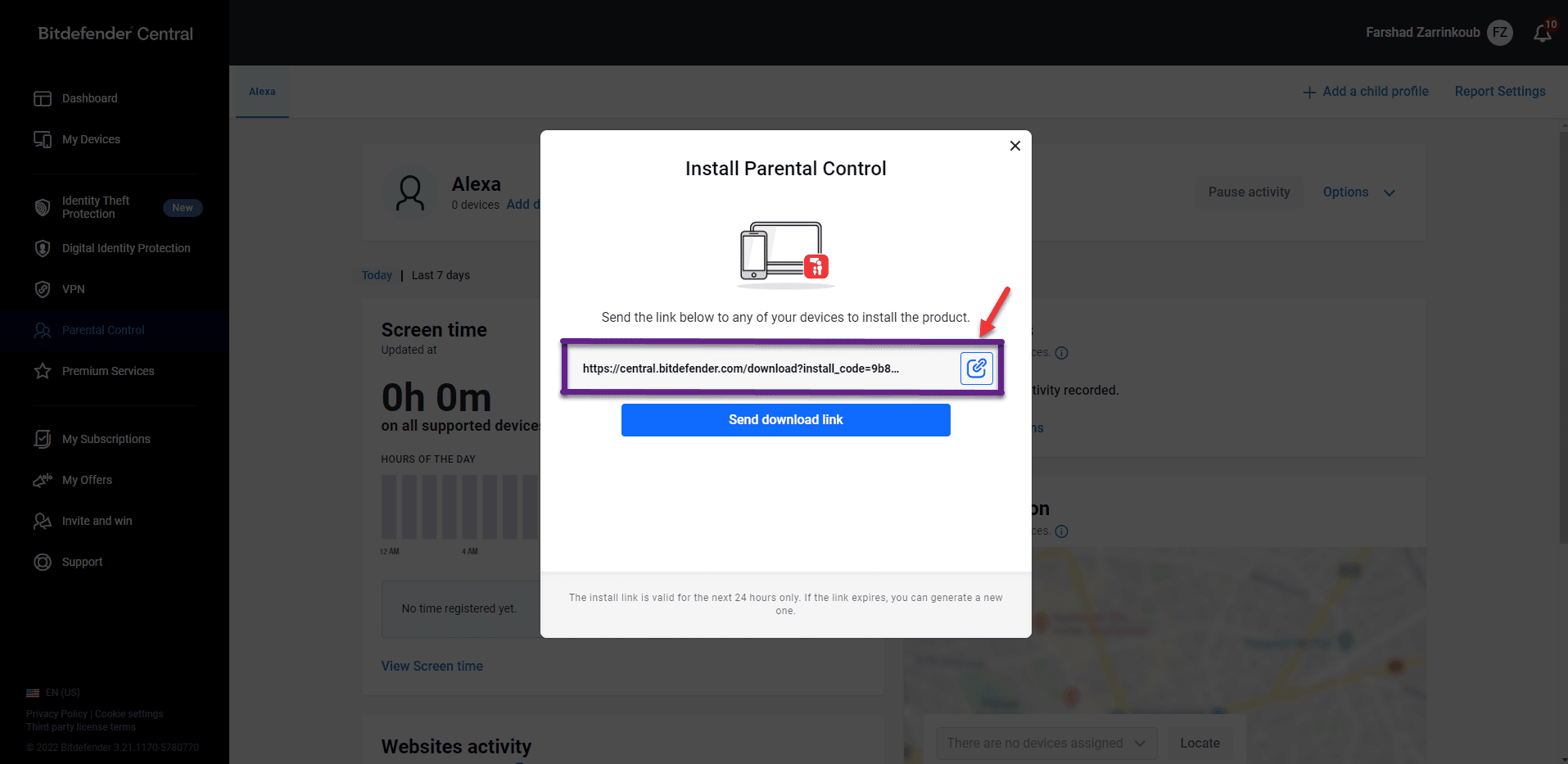
6. A similar website will open. To download and install, click the button.
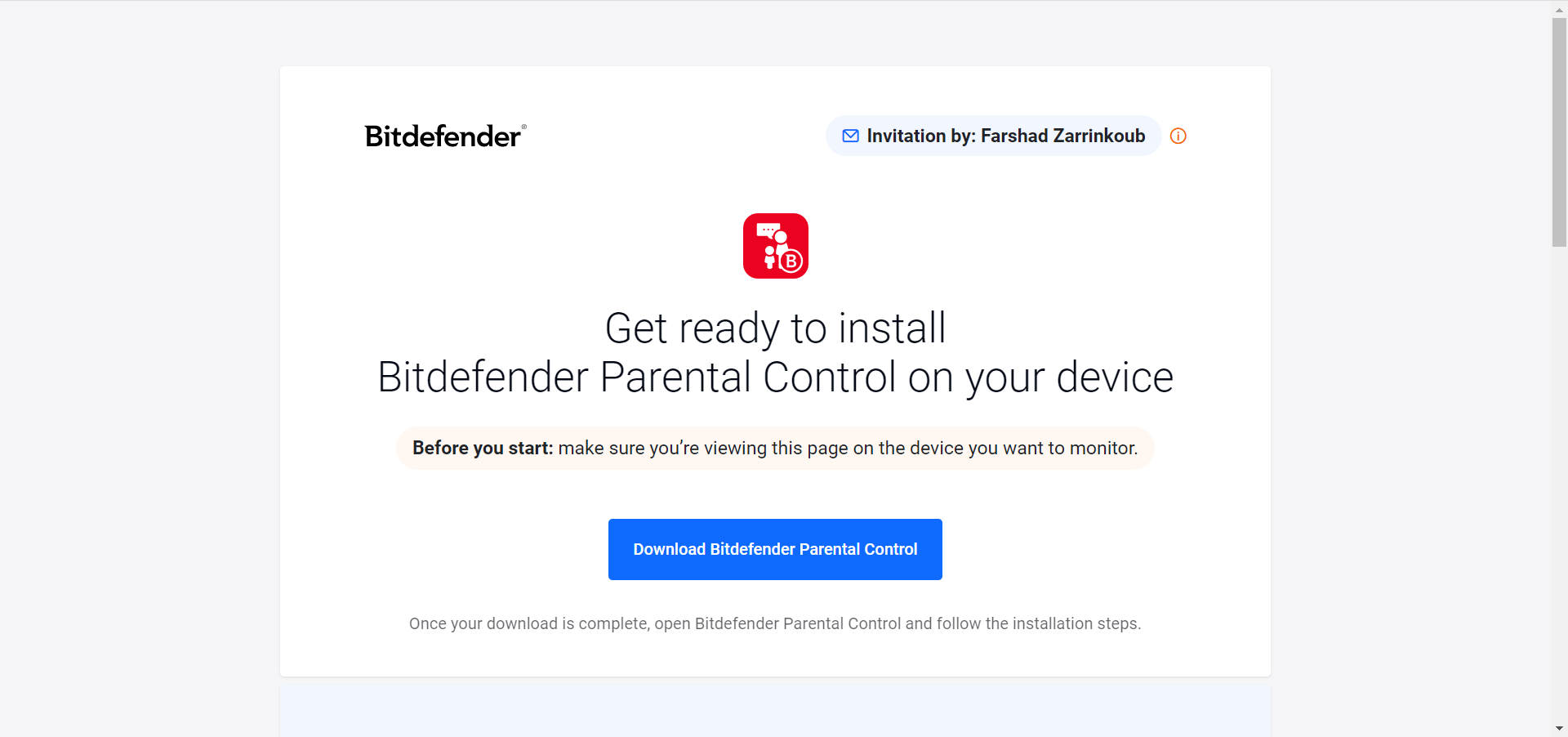
7. On the kid’s computer, save the installation kit. Launch the downloaded file to set up Bitdefender Security.
8. Access the Parental Control section again by returning to your Central account.
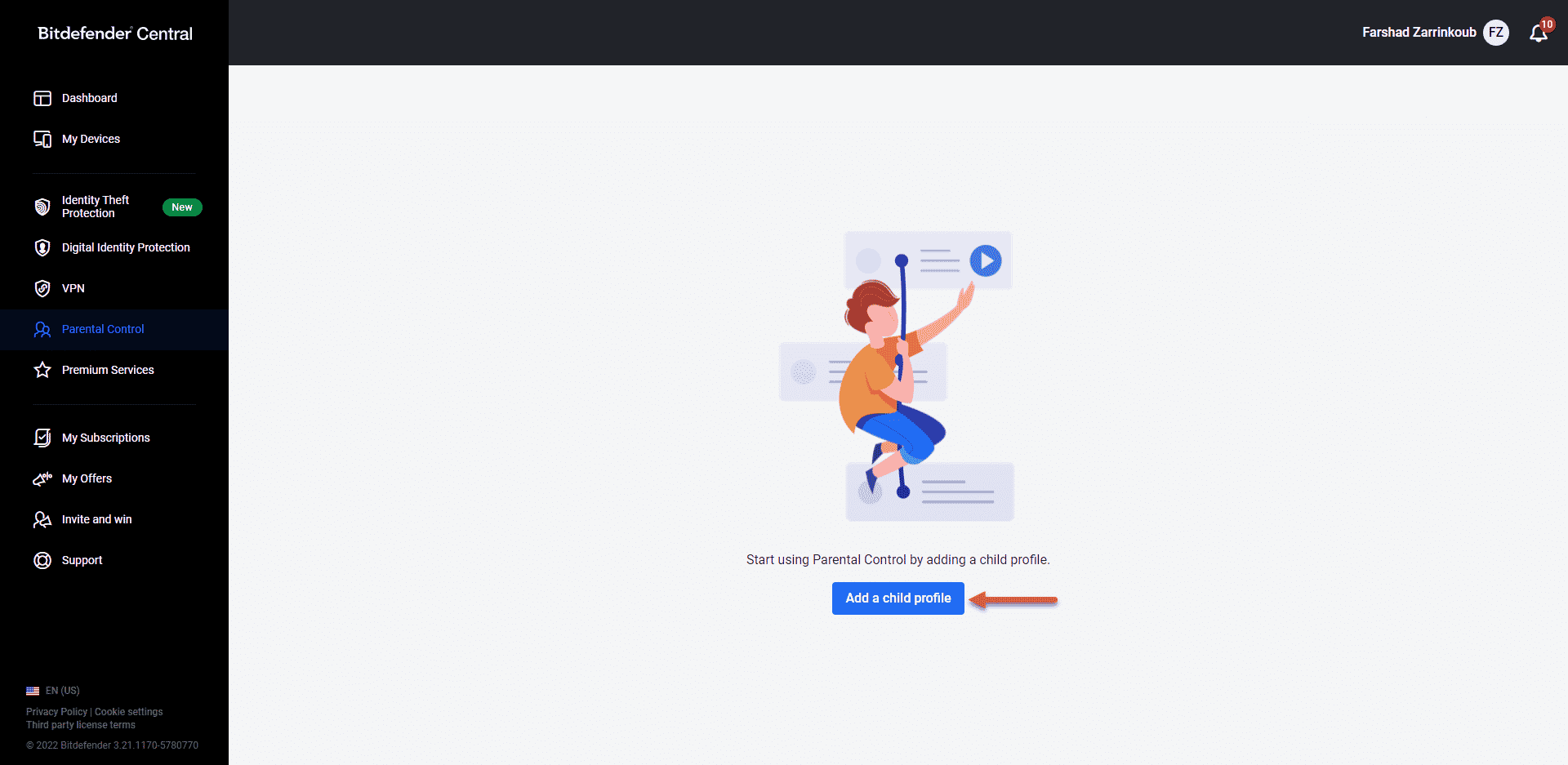
9. Select ADD DEVICE from the child profile tab. Alternately, click View devices > ADD DEVICE under OPTIONS.
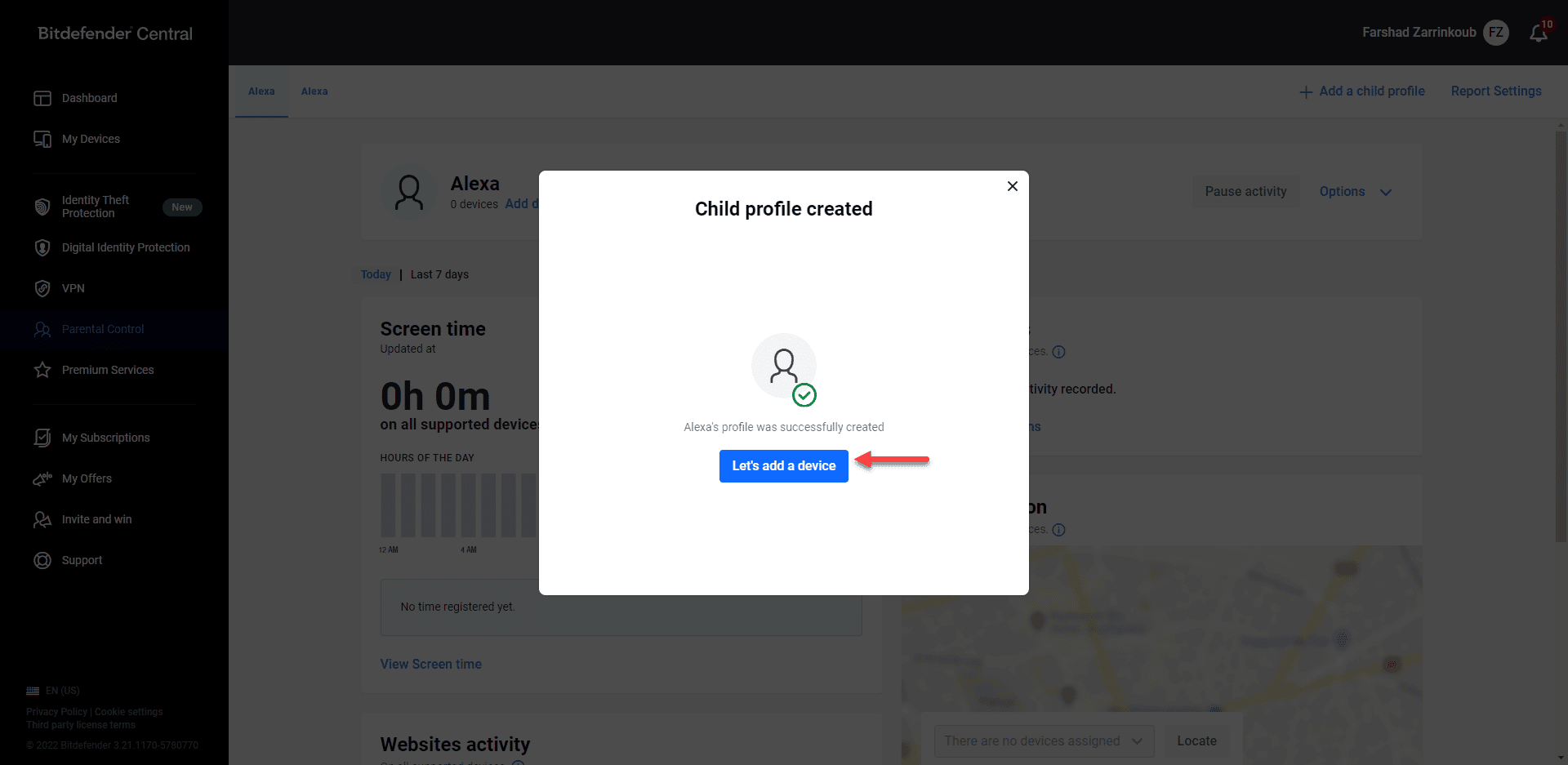
10. A list of all the devices associated with your Bitdefender Central account will appear. You may discover your child’s PC’s name by scrolling down.
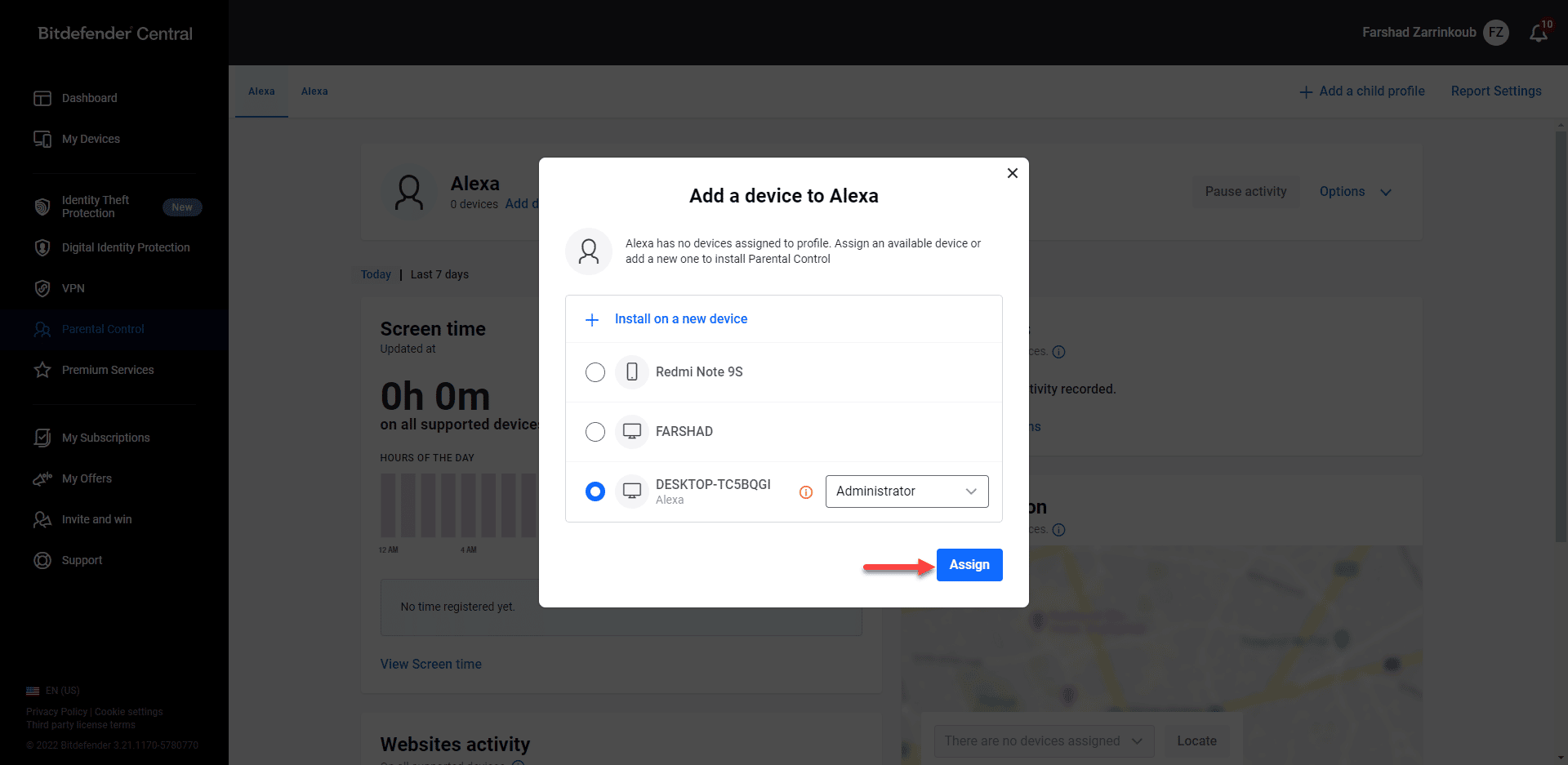
11. A quick installation window for Bitdefender Parental Controls will appear on your screen.
12. The new Bitdefender Parental Controls will appear in the list of installed apps shortly after it’s done.
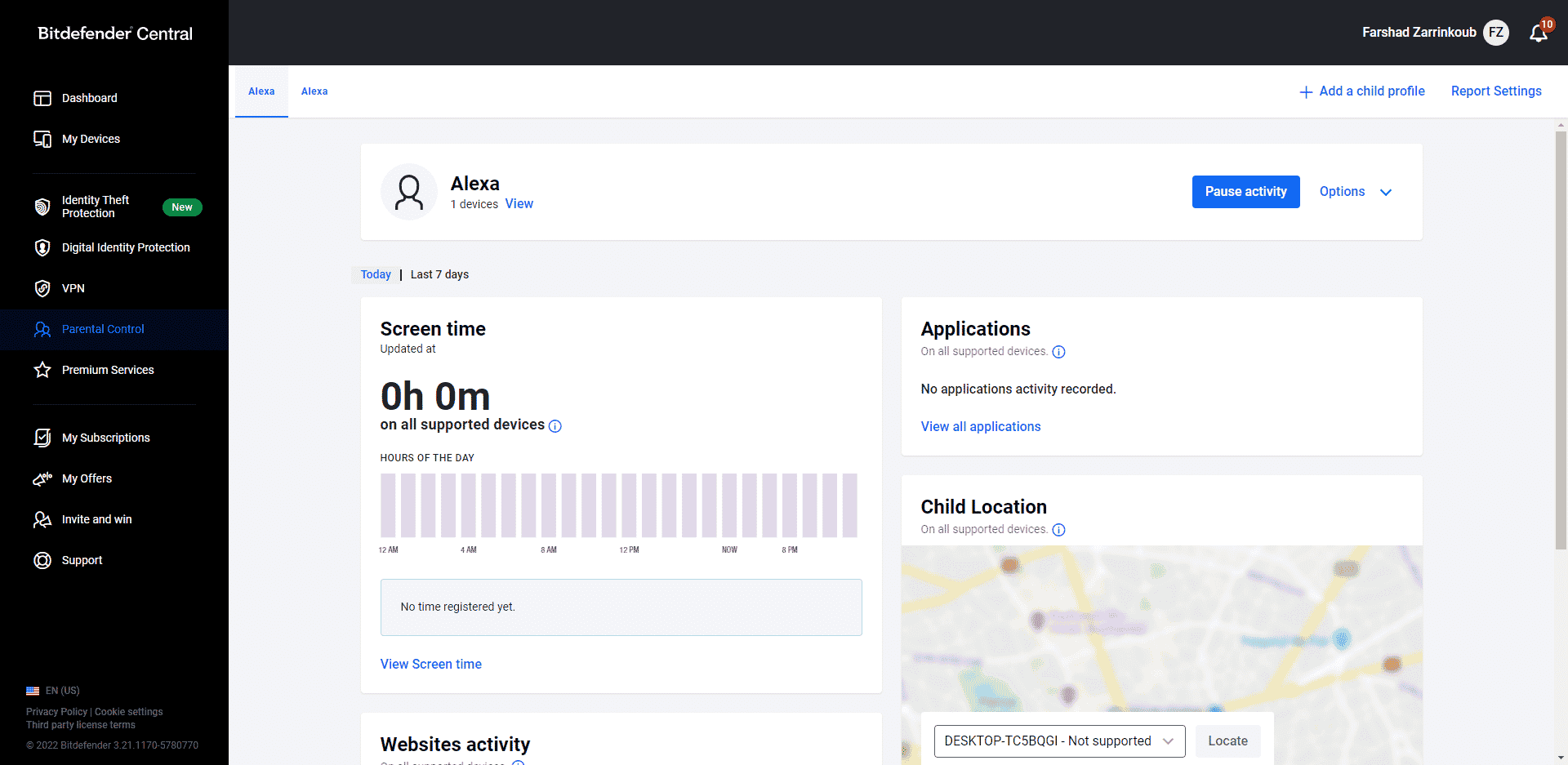
How to Install Bitdefender Parental Control on Mac
This section will demonstrate how Bitdefender Parental Control may be quickly installed on an Apple device with macOS 10.
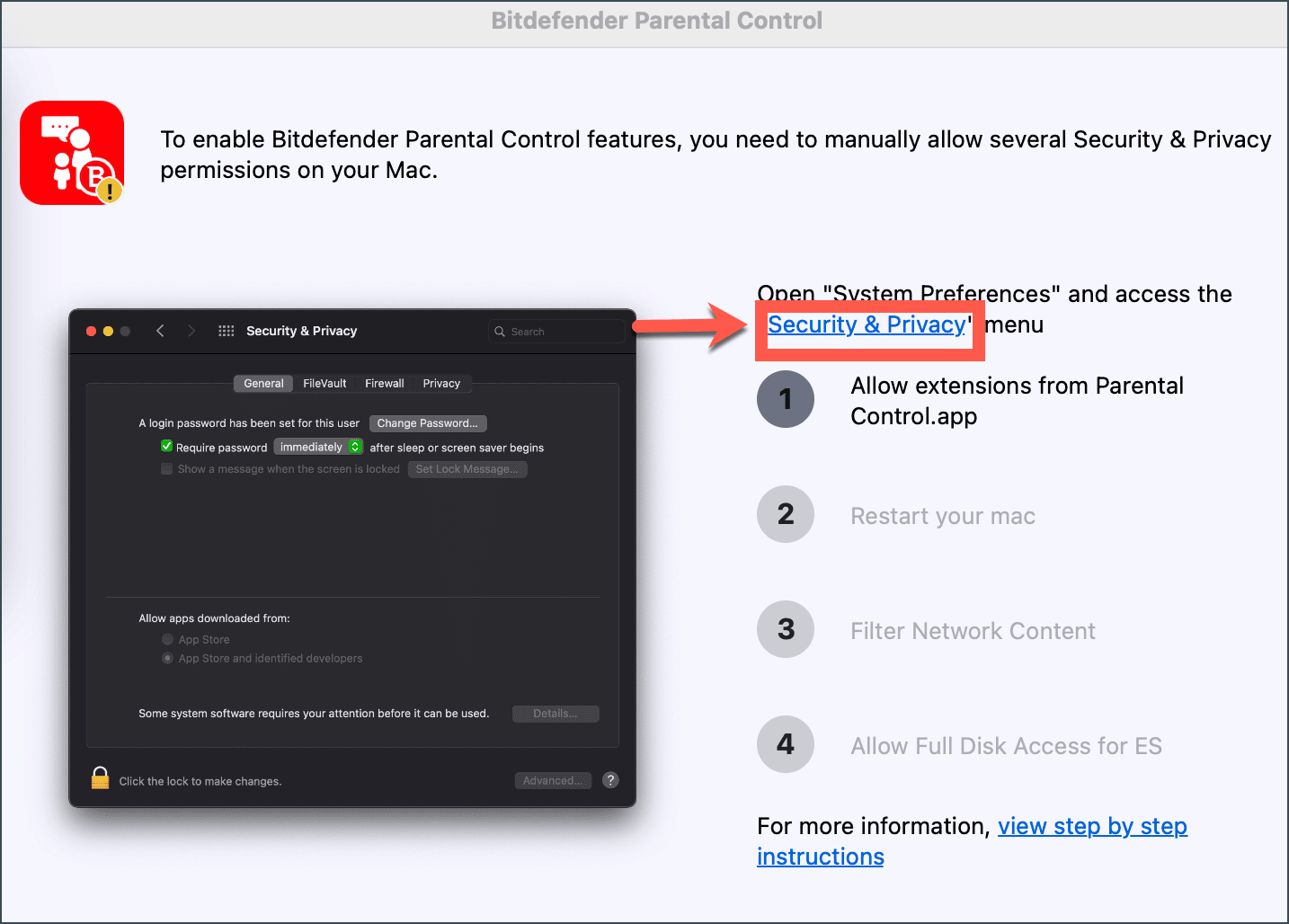
1. Log into your account at Bitdefender Central.
2. From the sidebar, choose My Devices.
3. Click + Install Bitdefender products on your devices under My Devices.
4. A similar window will open. Click on Parental Control.
5. Use the Mac device to download the URL that is shown on-screen.
6. A similar website will open. Click on Download and Install.
7. On the kid’s Mac, save the installation package. Bitdefender Parental Controls will be installed by opening the downloaded file.
8. Reaccess the Parental Control section by returning to your Central account.
9. Select ADD DEVICE from the child profile tab. Alternatively, choose View devices under OPTIONS.
10. A list of all the devices associated with your Central account will appear. Select ASSIGN by clicking the button next to your child’s Mac. Parental Control will instantly install on the device.
11. A new window with the procedures necessary to run Bitdefender correctly will open. To get started, choose Security & Privacy.
12. To make the adjustments, click the lock in the Security & Privacy box lock. When asked, enter the administrator account password, then click Unlock.
13. Reboot your Mac.
14. The Filter Network Content box will now open. Select “Allow” from the menu.
15. Next, enter the Privacy tab in System Preferences by first choosing Security & Privacy. Click the lock in the lower-left corner of the Privacy tab. When asked, enter the administrator account password, then click Unlock.
16. The notification “Parental Control” will not have full disk access until it is quit.” occurs. Click “Quit & Reopen.”
How to Install Bitdefender Parental Control on Android
Follow the instructions below to install Bitdefender Parental Controls on your children’s Android devices and tablets:
1. Use the Android smartphone owned by your child to open the Google Play Store app.
2. In the screen’s search box in the top-right corner, type Bitdefender Parental Control.
3. Tap INSTALL after selecting Bitdefender Parental Control.
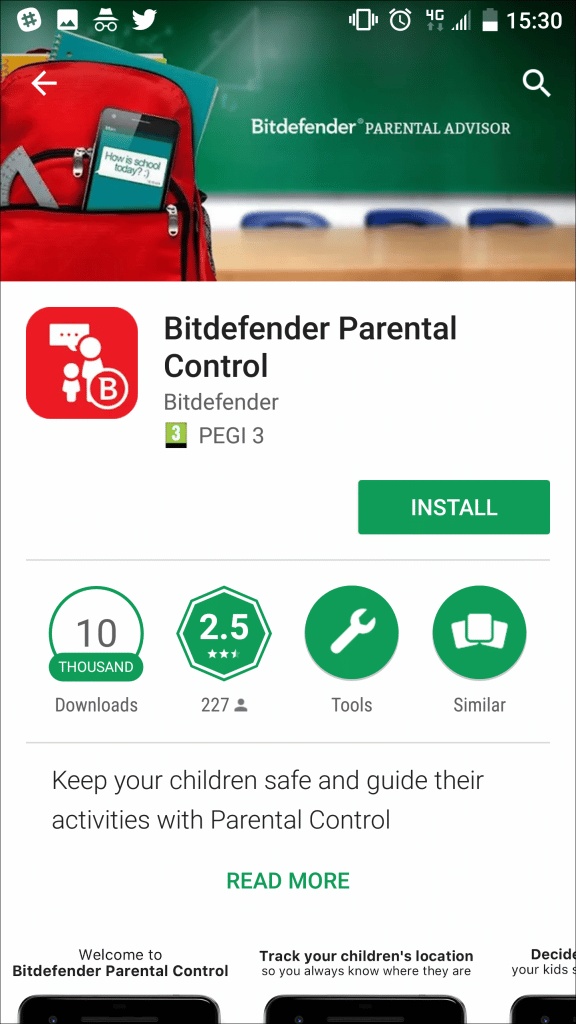
4. As soon as you launch the app, a brief instruction will start. Click NEXT. Tap SIGN IN.
5. Select the “I agree with the Subscription agreement” checkbox and CONTINUE.
6. Enter your email address and password in the fields, then click SIGN IN to access your Bitdefender Central account.
7. We advise providing Bitdefender Parental Control the required rights to get the most out of it. You must activate accessibility first.
8. Choose Parental Control from the Accessibility screen, click the switch next to it, and then click OK. Return to the Parental Control app.
9. The next step is to provide user access. This action is required for Parental Control to keep track of the applications your kid uses. Click ALLOW.
10. Choose Parental Control from the Usage Access page, then press the switch next to it to give it access. Visit the Parental app once again.
11. At this point, you must enable the device administrator capability. After selecting ACTIVATE, turn on Device Administrator for Parental Control on the next screen.
12. The next step is for you to give it all the required permissions. Click ALLOW. There will be five permissions that you must grant. For each of them, click ALLOW.
13. Finally, choose the kid who will get the device and hit NEXT.
14. Press OK. Android has now successfully installed Bitdefender Parental Controls.
How to Install Bitdefender Parental Control on iOS
Follow the instructions listed below to install Bitdefender Parental Controls on your iOS device.
1. Look for Bitdefender Parental Control on the App Store.
2. Click the download button after choosing the Bitdefender Parental Control program.
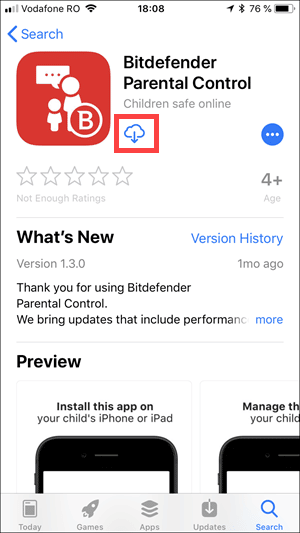
3. Open the Parental Control app when the installation is finished.
4. A wizard that provides information on the product’s features is shown. Click Next to proceed.
5. Enter your email address and password to access your Bitdefender Central account.
6. We advise allowing Parental Control all the necessary rights to use the complete set of capabilities; Click Allow.
7. Permit Bitdefender Parental Control access to the device’s location so that it may find your kid’s device.
8. Permit notification sending from the app.
9. Give Parental Control permission to see your images.
10. Permit contacts on the device so parental Control can access them.
11. The program will then show you the actions you need to do to manage contacts.
12. You must now provide your youngster access to the app. First, select a profile from the list, then choose Next.
14. If you don’t grant all rights, the device cannot be handled entirely. Click Allow for all the permissions.
16. In the top-right corner, tap Install.
17. Tap Trust after tapping Install.
18. Click Done. Bitdefender Parental Controls is now running on your iOS device.
Bitdefender Parental Control Makes Your Kid’s Online Life Healthy
Technology has advantages and disadvantages. consequently, Kids may access both beneficial and dangerous content. With Bitdefender’s Parental Control app, you can stop your children from viewing offensive internet material or making unwanted contact.
Any parent may use it as a helpful tool to keep an eye on their children’s internet behavior. The main desktop and mobile operating systems are all supported by Bitdefender’s Parental Control. Due to the various security measures included in every package, it provides fantastic value for your money.

0 Comments